Want to stream movies and shows from Netflix, YouTube and other entertainment services from the internet straight to your TV?
Canadians can do that with a wide variety of devices ranging from simple plug-in "sticks" such as the $39 Chromecast to advanced video game consoles such as the $450 PlayStation 4.

Simple plug-in 'sticks' like the $39 Google Chromecast are the cheapest options for streaming shows and movies from the internet to your TV. (Jaime Henry-White/Associated Press)
The gadgets connect to a variety of streaming services – some, such as Netflix and YouTube, are available on all devices. Some, such as Xbox Live, are only available to those using specific technologies.
It's a choice that can get confusing. That's why some people are hiring professionals to make the decision and install the devices for them.
But most devices are actually pretty simple to pick out, buy and install yourself, if you know what questions to ask about them. Let's break down some of the important considerations.
1. What TV shows and movies can you access?
It's not an exaggeration to say you can get Netflix and YouTube anywhere. Regardless of the device you pick, you'll have access to good content through those two apps.

Just about all devices will let you stream Netflix and YouTube to your TV. (Paul Sakuma/Associated Press)
A year or two ago, it may have seemed worthwhile pointing out which device had the better content.
But now, regardless of which service you choose, you'll be able to find The Hunger Games: Mockingjay and other new releases to rent in HD for $5.99. The playing field is relatively even for current movies and TV shows.
On the other hand, back catalogues may be different — certainly, the iTunes store has the longest history of providing content — so it may be worth doing a bit of research if there are older seasons and shows you want to access.
2. How simple is it to set up?
Typically, setup is simple enough that just about anyone can do it.
The smaller "stick" options such as Chromecast are easy: Plug in through your TV's HDMI port and connect to your wireless home internet.
The bigger devices (the Apple TV, Google Nexus Player and Roku 3) look more complex, but they follow the same principles.
You'll need an HDMI cable (not supplied) and you can connect through Wi-Fi. Apple TV and Roku also have ethernet ports for more reliable internet connections.
What follows (account setup, logging into various services, etc.) can get tedious because you'll have to enter information one click of the remote at a time, but it isn't complicated.
Apple, Google and Roku all have customer support online and by phone if you get stuck.
3. Does it work with your other devices?
Are you an Apple or Android aficionado in other areas of your life? In choosing a device, it helps to consider what camp you're in.

The Nexus Player can mirror what's on the screen of your Android phones. Any previous purchases on Google Play can be restored, so your library is transferred to your TV. (Bebeto Matthews/Associated Press)
Consider Google's Nexus Player ($109) versus the Apple TV (newly reduced to $89). The Nexus Player delivers movies, music and TV shows through the Play Store, familiar to users of Google's Android smartphones. Similarly, iPhone users will be familiar with the iTunes Store, which is how the Apple TV provides content.
Both streaming devices can mirror what's on your phone's screen to your TV — iOS devices with the Apple TV, Android phones for the Nexus Player. Any previous purchases on either ecosystem can also be restored, so your library is transferred to your TV.
For those not invested in Google or Apple, the more platform-agnostic Roku 3 ($109) has access to many streaming services, including Google's Play Store, but not the iTunes Store.
As mentioned, Google and Roku also offer smaller, cheaper options in the form of a stick. However, the Chromecast and Roku Streaming Stick don't include a remote and can't be used for gaming.
4. Can you use it to play games?
Sony's PlayStation 4 and Microsoft's Xbox One aren't the only streaming devices that let you play games on your TV.
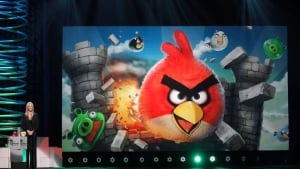
Both the Roku 3 and the Nexus Player come with a library of casual games made for your TV, from trivia games like You Don't Know Jack to arcade titles like Angry Birds (above).
Both the Roku 3 and the Nexus Player come with a library of casual games made for your TV, from trivia games like You Don't Know Jack to arcade titles like Angry Birds.
Being motion-sensitive, Roku's remote control is more suited for gaming, but the Nexus Player can be used with a special game controller (sold separately for $45).
This may be moot if you're not sold on the concept of casual games on your TV. In that case, the Roku Streaming Stick or Apple TV may be enough.
However, if gaming is important to you, be aware of Sony's PlayStation 4 and Microsoft's Xbox One. Both provide a greater gaming experience and access to movies, music and TV shows through the PlayStation Network and Xbox Live. But they are considerably more expensive (PS4 at $450, Xbox One at $350).
5. Other things to think about
A few caveats about the current Apple TV: There's no App Store — only the apps that come pre-loaded onto the device. Also, a new model hasn't been released in two years, meaning it's noticeably slower to respond than Google or Roku's options. Finally, the company's latest announcement of HBO content exclusive to Apple TV for $14.99 won't be available in Canada.
The Nexus Player and Roku 3 remotes offer some highly convenient features. Google's remote has voice search functionality. The Roku 3 remote lets you plug headphones into it, which allows for quiet watching if you don't want to disturb anyone.
Want more specifics? Compare your choices below.
Apple TV
(Anand Ram/CBC)
Cost of hardware: $89
Average cost of renting an HD movie: $5.99
Netflix and YouTube: Yes
HDMI: Yes (cable sold separately)
Ethernet: Yes
Wireless: Yes
Remote: Yes
Pros:
- iTunes – huge selection of apps, music, movies and TV shows.
- AirPlay – Experience iPhone or iPad content (including photos) on your TV. Mirror your iOS device to the Apple TV.
Cons:
Nexus Player

(Anand Ram/CBC)
Cost of hardware: $109
Average cost of renting an HD movie: $5.99
Netflix and YouTube: Yes
HDMI: Yes (cable sold separately)
Ethernet: No
Wireless: Yes
Remote: Yes
Pros:
- Play Store — movies, music, TV and games. Eight GB of storage onboard.
- Remote is voice enabled and can search Google for content.
- Fast interface.
Cons:
- Casual gaming on a TV is a strange concept
- Gaming controller sold separately.
Note: Google also offers the Chromecast for $39. It's a dongle that plugs into your TV by HDMI, but there's no remote and no gaming.
Roku 3
(Anand Ram/CBC)
Cost of hardware: $109
Average cost of renting an HD movie: $5.99
Netflix and YouTube: Yes
HDMI: Yes (cable sold separately)
Ethernet: Yes
Wireless: Yes
Remote: Yes
Pros:
- Streaming services include Cineplex, Google Play, Rdio, among hundreds of others.
- Remote has a headphone jack built-in, so you can listen to your TV without bothering anyone else in the room. It's also a motion controller, so gaming has another dimension (similar to the Wii).
- Fast interface.
Cons:
Note: Roku offers several devices, with the 3 being its high-end. The other tiers lose the motion gaming and speed. It also has the Roku Streaming Stick ($59) and is similar to the Chromecast.
Playstation 4

(Sony)
Cost of hardware: $450
Average cost of renting an HD movie: $5.99
Netflix and YouTube: Yes
HDMI: Yes (cable included)
Ethernet: Yes
Wireless: Yes
Remote: Wireless controller included, media remote sold separately.
Pros:
- PlayStation Network — another big library of apps, games, movies, music and TV shows.
- Blu-ray player.
Cons:
Xbox One

(Microsoft)
Cost of hardware: $399
Average cost of renting an HD movie: $5.99
Netflix and YouTube: Yes
HDMI: Yes (cable included)
Ethernet: Yes
Wireless: Yes
Remote: Wireless controller included, media remote sold separately.
Pros:
- Microsoft has its own library of apps, music, movies, games and TV shows.
- OneGuide — pushes your cable or satellite TV through your Xbox One.
- Kinect — voice activated controls (sold separately).
- Blu-ray player.
Cons:
Anda sedang membaca artikel tentang
How to pick the right gadget to stream shows and movies to your TV
Dengan url
http://teknounikmenarik.blogspot.com/2015/03/how-to-pick-right-gadget-to-stream.html
Anda boleh menyebar luaskannya atau mengcopy paste-nya
How to pick the right gadget to stream shows and movies to your TV
namun jangan lupa untuk meletakkan link
How to pick the right gadget to stream shows and movies to your TV
sebagai sumbernya
0 komentar:
Posting Komentar